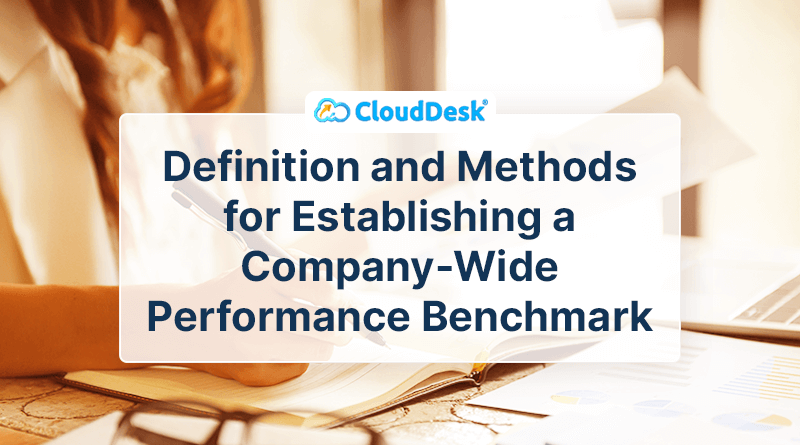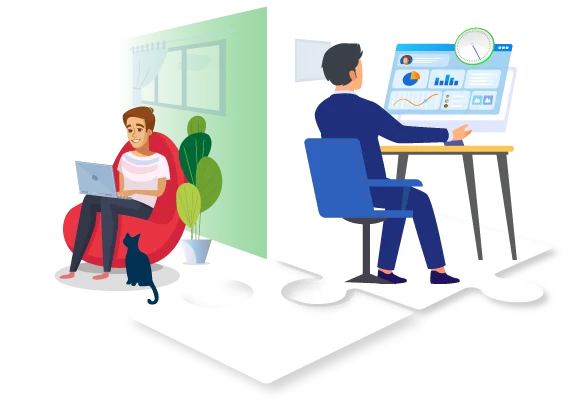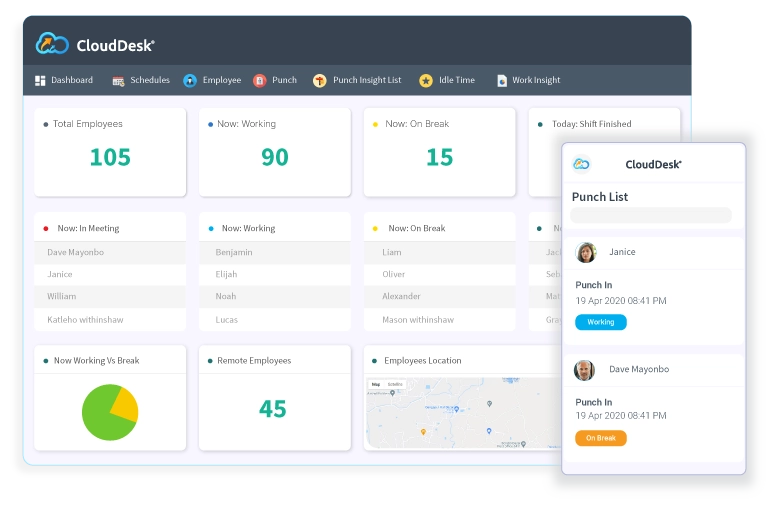CloudDesk is bringing you details on our newest feature – Audit Logs! Learn how it works and how it can assist your organization in analyzing how employees spend their time throughout the day. Business owners and managers can now use Audit Logs to see all of their employees’ activities on a single dedicated dashboard. Auditing… Continue reading Audit Logs: The Newest Feature of CloudDesk
Audit Logs: The Newest Feature of CloudDesk
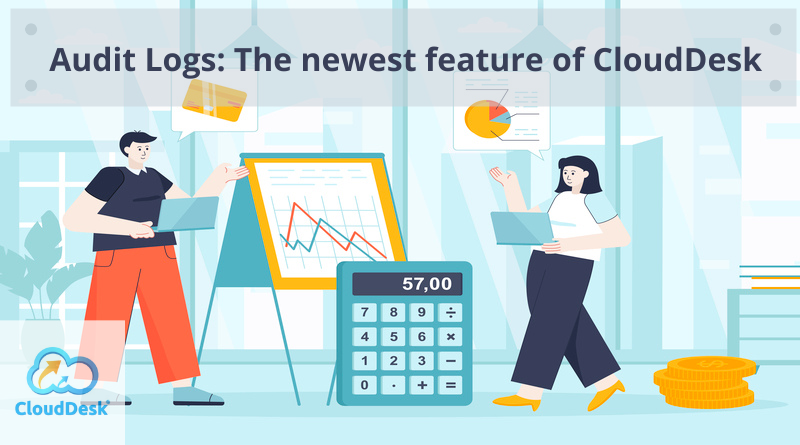
CloudDesk is bringing you details on our newest feature – Audit Logs! Learn how it works and how it can assist your organization in analyzing how employees spend their time throughout the day.
Business owners and managers can now use Audit Logs to see all of their employees’ activities on a single dedicated dashboard. Auditing involves tracking and analyzing how your employees spend their time for consecutive days. This helps managers schedule tasks efficiently, accomplish targets, and better understand individual performance.
What is an Audit Log?
An Audit Log involves keeping a record of user activity and reviewing how employees spend their time throughout the day. As a result, you’ll be able to eliminate time-wasters to make room for more critical tasks, increasing productivity and efficiency.
View every piece of data that CloudDesk collects and use these insights to ensure the manager gets various reports to scale processes. Our new features help organizations generate and store employee activity logs, so business administrators can easily track and audition. You can use the Audit Log feature of CloudDesk to :
- Analyze workflows by setting up events to understand what happened at any given time.
- Analyze employee work activity patterns, including time spent on apps and websites.
- Use these metrics to find training opportunities to foster successful work habits.
How Can You Access CloudDesk Audit Log?
As a business owner or manager, you can access Audit Logs from the dashboard by heading to Reports.
What Information Can You Find on the Audit Logs Page?
The following data is stored in the CloudDesk system and can be found in the table on the Audit Logs page:
- Date & time – you can find our employee activity time card.
- User – Avatar, name, and email for Admin, Manager, for Employee users.
- User Role – Admin, Manager, Client, Employee.
- IP Address
- User activity – displays the specific activity done in-app by a user.
- List of Apps- You can find out the top list of the app being used by employees daily
- Overall Productivity Ratio- Gives you a full report of the overall activity of an individual user
Daily/weekly/monthly time audit
Now comes the question, what is the right way to audit? Should you conduct a daily audit or a weekly or monthly audit? The answer is that it depends on your requirements and the work your employees do.
Adding an Audit Log feature helps keep a record of user activity so that business administrators can check logs at any time of the day. For example, monthly auditing logs can help you precisely understand how an employee worked the entire month, and thus you can make better decisions based on the report.
Can an Administrator Filter and Sort data in Audit Logs?
We’ve added a filter and sort options to allow you more flexibility and make it easier to manage Audit Logs data.
Let’s look at some sorting and filtering options in the CloudDesk Audit Log feature and how they can help you manage user-generated data more effectively.
Sorting
- The default sort is by Date & Time.
- Other sortable columns are Date & Time, User, User Role, and Action Type.
Filtering
- Access the calendar to filter by date range
- To Filter by User, select one or more from the list of all users
- Filtering by User Roles means that only actions taken by those user roles will be displayed. One or several can be selected, and there’s a select-all option.
Final Thoughts
Audit Logs is the newest added feature in CloudDesk. But we’re not stopping there! Our core vision and mission are to provide even more useful features for our clients.
Audit Logs is one of the most highly requested features we’ve had from our enterprise clients, and we’re pleased to add it to our functionalities.
If you have questions, feedback, or a feature request, feel free to contact us.
Similar Posts
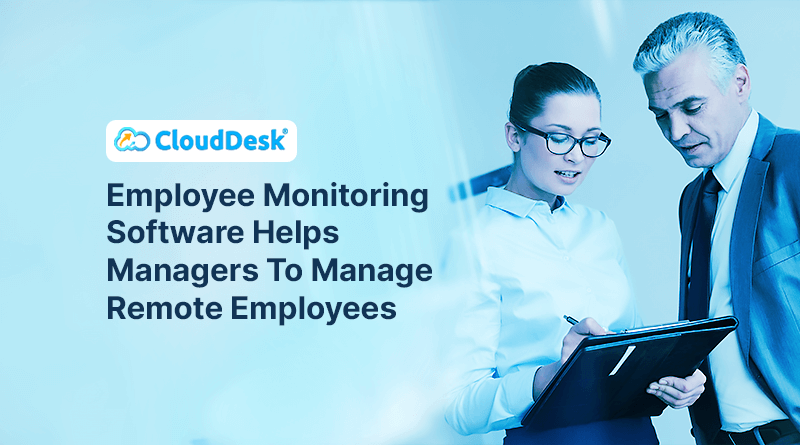
Employee Monitoring Software Helps Managers To Manage Remote Employees
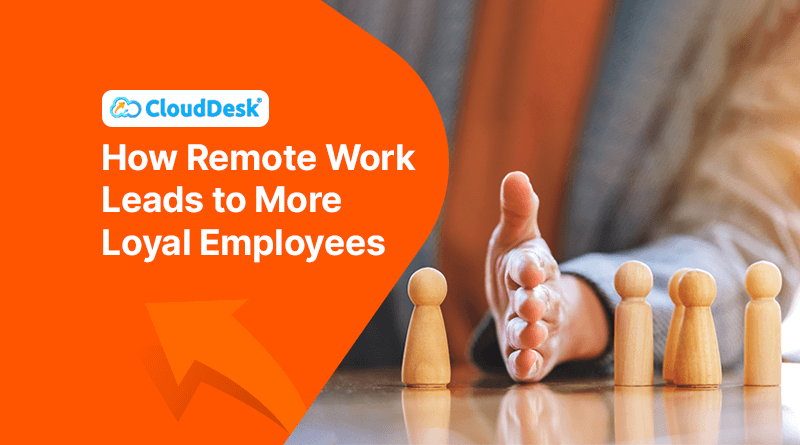
How Remote Work Leads to More Loyal Employees